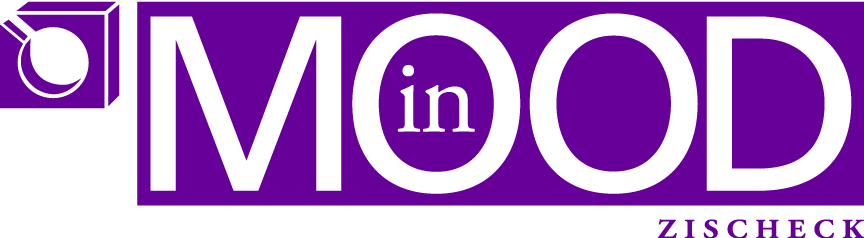- create text you want to display in color, make it big and bold
- select the font frame and then “ObjectExpand”
- create several containers (squares) and copy color gradients from a gold bar into them, select them and use <i> to pick up a color from the gold bars and assign it to the container

- create a new gradient having about 8 sections and fill with those colors repeatingly

use the eye dropper tool to pick up the color from the containers to assign to the individual sections, keep <shift> pressed while doing so, otherwise the whole gradient will be filled with the picked up color
fill gradient
border/stroke gradient
- apply the newly created gradient to text
- use gradient tool <g> to “drag” the gradient into proper position: vertical/horizontal etc.


- assign a stroke to the text and expand (ObjectExpand) only the stroke (deselect “fill”)

- ungroup all twice, such that all the “borders” can be selected and applied the gradient fill
- select the borders (strokes) and assign a nice “colored” gradient, see above