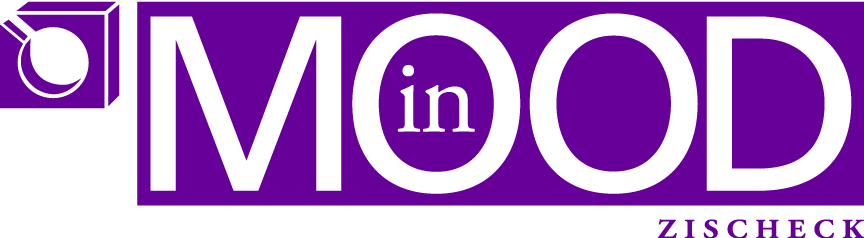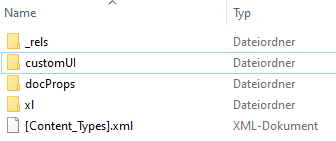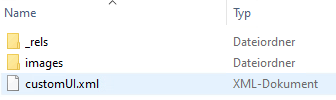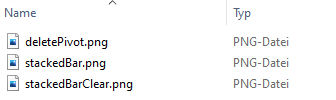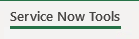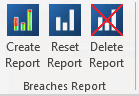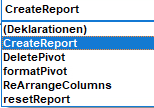If you work a lot with Sharepoint, and Windows, you’ll know: links to other files on mapped (S:) fileserver don’t work. You need the UNC path for this to work properly.
Getting UNC path on Windows is, sorry, a pain in the ass. Yes, there are “workarounds” there, like creating a link in an outlook email etc. Yes there’s VBScripts which use Internet Explorer to copy the path to your clipboard. But this doesn’t work in our environment due to some policies which prevent IE object being properly instantiated.
So I was looking for another solution and created this cute script:
# run without arguments will create a file called DropFileToGetUNCPath.lnk
# if you drop a file onto the shortcut it'll return the UNC path
if($args[0] -eq $null)
{
# creating the shortcut to drop files later on
$path = $pwd.path
$script = $MyInvocation.MyCommand.Path
$WshShell = New-Object -comObject WScript.Shell
$Shortcut = $WshShell.CreateShortcut("$path\DropFileToGetUNCPath.lnk")
$Shortcut.TargetPath = "C:\Windows\System32\WindowsPowerShell\v1.0\powershell.exe"
$Shortcut.Arguments = "-noprofile -file """ + $script + """"
$Shortcut.Save()
}else{
$file = $args[0]
}
$drive = $pwd.drive.name + ":"
# find UNC paths for directories
$drives = net use
$drive = ($drives -match ".*" + $drive + ".*")
#debug
#echo $drive
$parts = $drive -split "\s{1,11}"
#debug
#echo $parts
$windowsDrive = $parts[1]
$uncDrive = $parts[2]
$file -replace $windowsDrive, $uncDrive | clip
What the code does: it copies the UNC path (if possible, otherwise the normal path if from a local file) to clipboard
Put it into a file called something.ps1. In the screenshot the file is called getUNCPath.ps1

Execute the file with PowerShell. It’ll create a shortcut, named DropFileToGetUNCPath.lnk with Target …powerShell.exe (such that I can drop a file onto it) with some other parameters, one of them being the name of the script you are currently running and which will do the conversion.
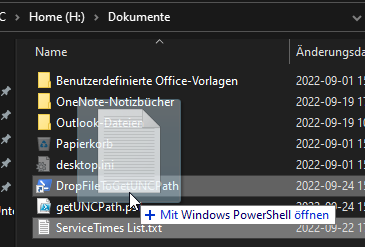
You can put this script in any location and run it via PowerShell… it’ll create the file DropFileToGetUNCPath.lnk in that location.
Once you drop a file onto the shortcut it’ll create the UNC path and puts it into clipboard, ready to be pasted whereever you need it
As a matter of fact, if you Windows>Execute then Shell:sendto, copy the file into the Location which opens, you can “Send” any document and you’ll have it’s path in the clipboard thereafter.